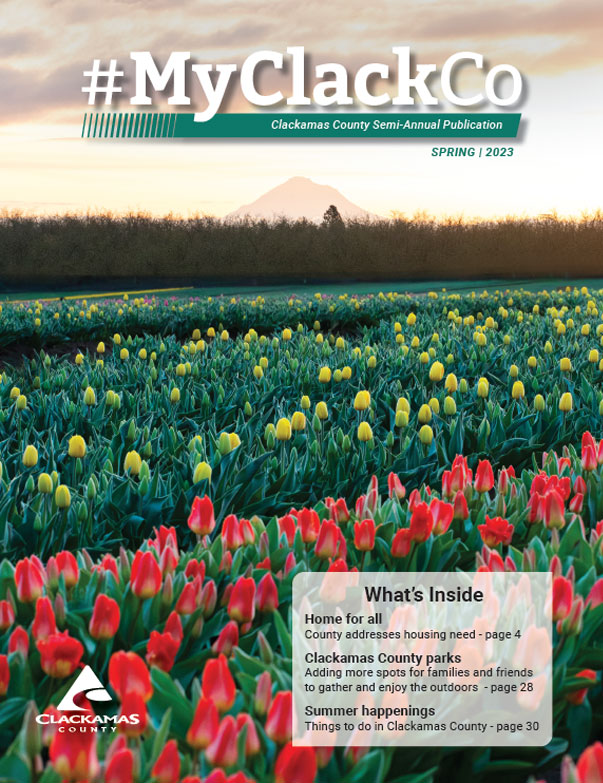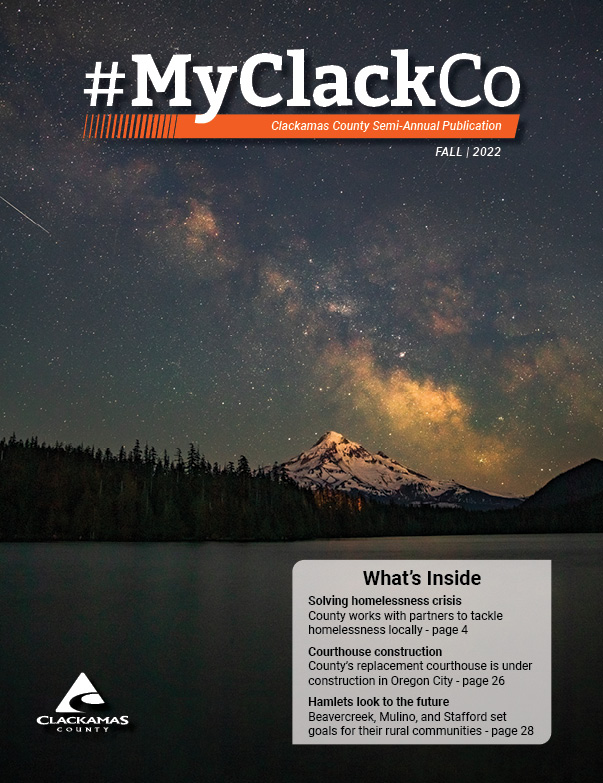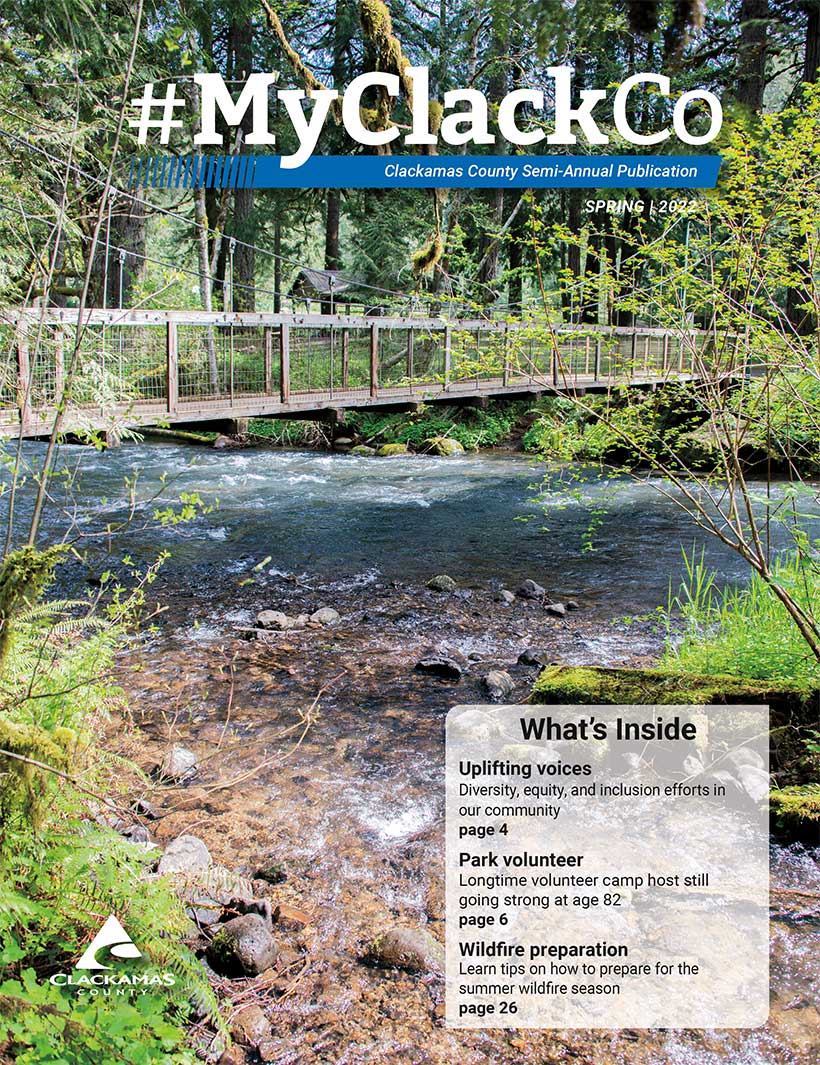Public & Government Affairs
Views test
Courthouse replacement project wins award
Congress and Oregon Legislature provide $100.7 million for Clackamas County infrastructure priorities
Media Contact Information
If you are a member of the media, please contact the county's Public Information Officers who can facilitate meeting your needs and deadlines.
Residents who would like to contact the county can do so through the Contact Us webpage.
.png)
Clackamas County Public Information Officer
pio@clackamas.us
Phone: 503-742-4374

Clackamas County District Attorney’s Office
dapio@clackamas.us
Phone: 503-742-4374

Clackamas County Sheriff's Office Public Information Officer
To reach the Clackamas County Sheriff’s Office Media Relations
sheriffpio@clackamas.us
Resources
ClackCo gets moving on 2021 OR Legislative Session $94.5M courthouse investment
#MyClackCo Magazine
#MyClackCo is produced two times a year by the Public and Government Affairs Department. It is mailed to nearly every household in the county.
2023
#ClackCo Quarterly Archive
#ClackCo Quarterly was a quarterly newsletter with stories from around the county, updates on county services, and community events. It was replaced in 2020 with the semi-annual magazine.
2020
2019
2018
2017
Zoom Meetings

We want to make participating in meetings as convenient as possible because your opinions are important to us. We use the video platform called Zoom. A Zoom account is not required if you are strictly joining as a participant. You can join using your phone or computer.
Using Zoom
- When you click the Zoom link on a specific meeting page, you will be able to watch the meeting in progress.
- When you join the meeting, you will not be able to speak until you are called upon to do so by the moderator. Your mic will be muted. Your video will also not be turned on at any time.
- There are designated times during the meeting when it will be open for public comment/testimony. A county staff/moderator will make it clear when this is.
- If you want to provide a comment/testimony, you will be instructed to utilize the “Raise Hand” feature. Attendees on PC and iPad: You have a “Raise Hand” button on the Zoom Bar (Top or Bottom depending on device)
- When you are switched over to provide a comment/testimony, your screen will look different for a little while. Primarily, you will see all participants’ cameras — not just the one who is speaking. Do not be alarmed, this is correct.
 Translate
Translate