The Clackamas County Department of Assessment & Taxation is very excited to announce our new partnership with eNoticesOnline. Business Personal Property filers will now have secure electronic access to their asset lists, as well as be able to file their returns electronically through the eNoticesOnline website.
The following will walk you through the process of registering for the eNoticesOnline website, as well as how to file your electronic return.
We hope you are as excited as we are for this great product, and will find the filing process convenient and time saving. As with any new product there may be improvements that could be made and we welcome any feedback about the filing experience.
Go to eNoticesOnline
Go to enoticesonline.com.
Click Create New Account in the upper right hand corner of the screen.
Activate
The final step of registration is to activate your account using the email notification eNoticesOnlinewill send to the email you used to register.
If you do not receive the activation email, first check your spam folders, and then contact eNoticesOnlinedirectly.
You are now ready to navigate to eNoticesOnline.com and login through the Member Login portal.
Review your Clackamas County Folder
Once you have logged in you will see your “Clackamas County” folder. This is the repository where all of your documents will be stored. For this year you will only see a 2021 folder, but moving into the future you will be able see all of your past returns and asset lists at any time.
Your folder will include:
- Personal Property Asset List
This allows you to download a copy of your current asset list. This asset list is for your use only and does not need to be returned to our office. - Tax Statement
Your tax statement will be available here once they are available. An email will be sent notifying you when it is available. - Start Return
You will use this form to add and delete assets for the current year and file your return electronically.
Fill out online form
The electronic return form is very similar to the paper version, however, please read all of the instructions on the form very carefully.
 |
Use the Add Item button to add new assets. |
 |
Use the Remove button to delete assets. |
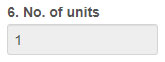 |
You can reduce the number of assets here, however you can not increase them. |
Leasing Companies with New Locations
You are able to add new items, however you will first need to identify the business and where it is located.
Toward the top of the form you will see Business Name and Business Location. Use the add button to add as many new businesses and locations as needed. Please be sure to include the City and Zip Code in the location.
In Schedule 5A where you add new assets, you will also see a New Location/Parcel button. This will take you back to the top of the form where you can enter new businesses and locations.
Once you have added the new businesses and locations, you will see them in the Parcel Number drop down menu. Instead of a parcel number you will see the business name and address as you entered it. Select the appropriate location and you can now add the new assets.
Submit Your Return
Fill out the required fields at the bottom of the form and click on Submit Form.
Once you submit your return you will receive a confirmation email from help@enoticesonline.com and a copy of the form to the email you signed up with.
Go to eNoticesOnline
Go to enoticesonline.com.
Click Create New Account in the upper right hand corner of the screen.
Activate
The final step of registration is to activate your account using the email notification eNoticesOnlinewill send to the email you used to register.
If you do not receive the activation email, first check your spam folders, and then contact eNoticesOnlinedirectly.
You are now ready to navigate to eNoticesOnline.com and login through the Member Login portal.
Review your Clackamas County Folder
Once you have logged in you will see your “Clackamas County” folder. This is the repository where all of your documents will be stored. For this year you will only see a 2021 folder, but moving into the future you will be able see all of your past returns and asset lists at any time.
Your folder will include:
- Personal Property Asset List
This allows you to download a copy of your current asset list. This asset list is for your use only and does not need to be returned to our office. - Tax Statement
Your tax statement will be available here once they are available. An email will be sent notifying you when it is available. - Start Return
You will use this form to add and delete assets for the current year and file your return electronically.
Fill out online form
The electronic return form is very similar to the paper version, however, please read all of the instructions on the form very carefully.
 |
Use the Add Item button to add new assets. |
 |
Use the Remove button to delete assets. |
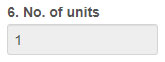 |
You can reduce the number of assets here, however you can not increase them. |
Leasing Companies with New Locations
You are able to add new items, however you will first need to identify the business and where it is located.
Toward the top of the form you will see Business Name and Business Location. Use the add button to add as many new businesses and locations as needed. Please be sure to include the City and Zip Code in the location.
In Schedule 5A where you add new assets, you will also see a New Location/Parcel button. This will take you back to the top of the form where you can enter new businesses and locations.
Once you have added the new businesses and locations, you will see them in the Parcel Number drop down menu. Instead of a parcel number you will see the business name and address as you entered it. Select the appropriate location and you can now add the new assets.
Submit Your Return
Fill out the required fields at the bottom of the form and click on Submit Form.
Once you submit your return you will receive a confirmation email from help@enoticesonline.com and a copy of the form to the email you signed up with.
Contact Us
If you have lost your authorization code or have filing questions please contact:
Clackamas County Department of Assessment & Taxation
Email: perspropinventory@clackamas.us (preferred)
Phone: 503-742-4223
For password issues, or functionality issues with eNoticesOnlineplease:
Go to help.eNoticesOnline.com, or you can submit a ticket from the help menu on the eNoticesOnline homepage.
 Translate
Translate















